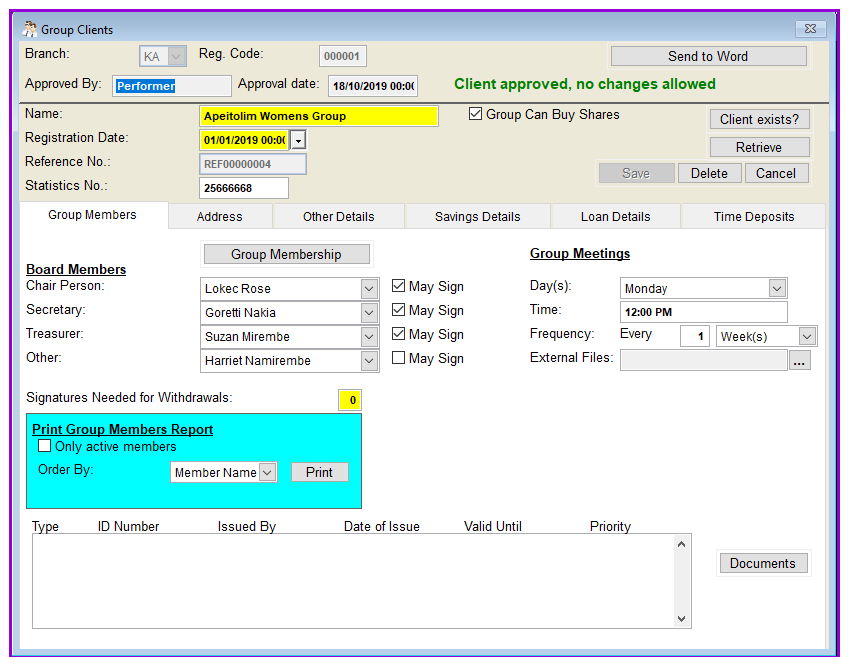
To add a new group client to the database, you have to enter the required information obtained either directly from the client, in this case probably a group leader, or transferred from a Group Client Data-Entry Form.
How to add Group ClientsTo configure loans you go to Clients\Group Clients and a screen like the one below shows up:
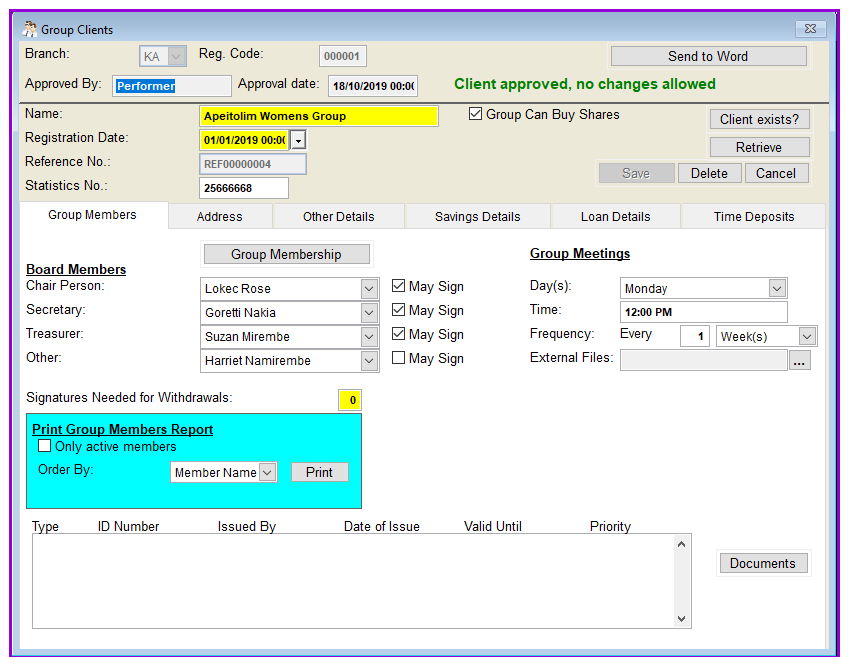
You can modify the serial number at the entry of a new client. In this case, Loan Performer will check if the specified number has not been previously used for the same type of client. If not, it will allow you to proceed.
Please, remember, an account number of a closed account can never be assigned to a new client. New clients must always get new registration and account numbers.
Statistics Number: This is just a number that you may use for your statistical purposes. The width and the format of this number can be set at the menu System/Configuration/Register Part 1 and it can be made unique and/or compulsory at System/Configuration/Register Part 2. You can as well overwrite this label and give it another purpose at System/Configuration/Define labels menu.
Documents: The formats of all ID documents acceptable in your institution should first be defined under menu Support Files/Identity Documents. Select a member from the group membership tab then Click on this button and in the screen that follows you can select and enter the details of the document ID for a specific member as seen below after which you click return, to the main screen and click on "Save"
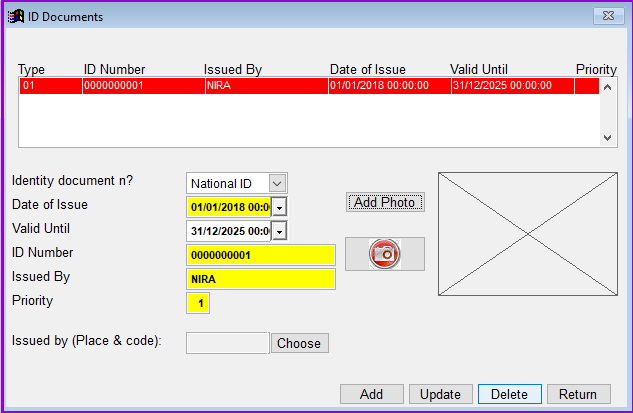
Board members: These are usually the group executive charged with the responsibility of the day to day running of the group.
Group meetings: LPF allows you to enter designated schedule of the group meetings i.e the meeting days, time and frequency of meetings.
Signatures needed for withdrawals: Indicate the number of persons who have to sign before a savings withdrawal can be effected. LPF will not allow a transaction to pass if the number isn't equal in the request to withdraw. This is a control measure.
Print group members report: Click on the print report to view or generate a report that gives the details of all group members as one below:
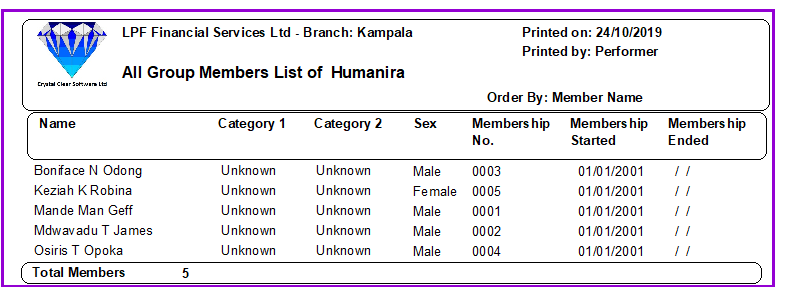
The Nº 1 Software for Microfinance